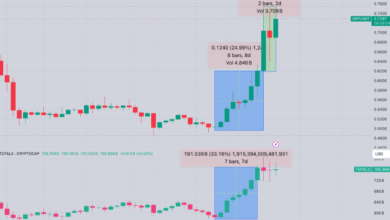From Cloud Breaches to Local Lockers: When to Keep Data Off the Internet

If the data can hurt you if exposed, is regulated, or is uniquely valuable to your work or family, keep it off the internet and store it locally in an encrypted locker. Use a tool like Folder Lock (www.newsoftwares.net/folderlock) to create an encrypted container on your PC, keep Secure Backup turned off, and move any copies out of cloud sync folders. For sharing, use encrypted USB drives or time-limited, encrypted archives rather than cloud links.
Why this matters now
Cloud attacks keep rising, and the biggest weak point is not the provider but how accounts and data are configured and accessed. Verizon’s 2025 DBIR highlights widespread use of stolen credentials in breaches. The highly public Snowflake incidents showed how one contractor machine with plaintext credentials and no MFA opened doors to multiple customer environments. Misconfigurations still put private data on the open web. Combine those trends and it is clear that some information is safer when it never touches the internet.
Quick decision checklist
Keep data offline behind a local encrypted locker if any of the following are true:
- Regulated or high-impact data. Health records, legal files, government IDs, payroll exports, unreleased financials. IBM finds breach costs are significant and rising, especially when sensitive data is involved.
- Unique intellectual property. Source files for products, research datasets, camera RAWs, unreleased designs.
- Data that could enable identity theft or fraud. Passport scans, SSNs, tax returns.
- Files you rarely share. Archives and long-term storage.
- Anything you cannot lose control over to a third party or a compromised login.
Cloud makes sense for high-collaboration, low-sensitivity content when you enforce MFA, least privilege, and audit controls. If you cannot guarantee that discipline, do not upload. CISA’s exposure reduction guidance stresses reducing what is reachable from the internet at all.
What keeps going wrong in the cloud

- Stolen passwords and weak MFA coverage. Stolen credentials dominate web app breaches. The Snowflake wave showed the risk of accounts without MFA and old demo or orphaned users that nobody was watching.
- Misconfigurations that leak data. Public buckets, exposed .git folders, hardcoded keys and env files. Recent research found major providers with exposed repositories and plaintext secrets.
- Shared responsibility confusion. Agencies now require secure baselines for common SaaS because customers often assume the provider covers controls that are actually on the customer side.
- Compounded cost when breaches span multiple environments. Multi-environment incidents cost more and last longer than single-environment breaches.
When you keep the crown jewels off the internet, you instantly remove entire classes of exposure.
Cloud vs local lockers vs hybrid
| Use case | Cloud with hardening | Local encrypted locker | Hybrid with staged offline copy |
| Daily collaboration | Best fit with strict MFA and least privilege | Not ideal for multi-user edits | Acceptable if you push a redacted set to cloud |
| Breach blast radius | High if creds leak | Very low if never on internet | Low when the master is offline |
| Compliance and logging | Strong if configured well | Local logs, no provider logs | Mixed |
| Ease of recovery | Easy if provider backups are sound | You must manage offline backups | Do both |
| Typical risk drivers | Stolen creds, misconfig | Physical theft, failed local backups | Configuration drift |
The practical playbook: keep data off the internet and still get work done
Below are tested methods with step-by-step tutorials. Start with Windows using Folder Lock, then cover built-in options across platforms, followed by sharing and backup strategies.
Method 1. Windows local encryption with Folder Lock
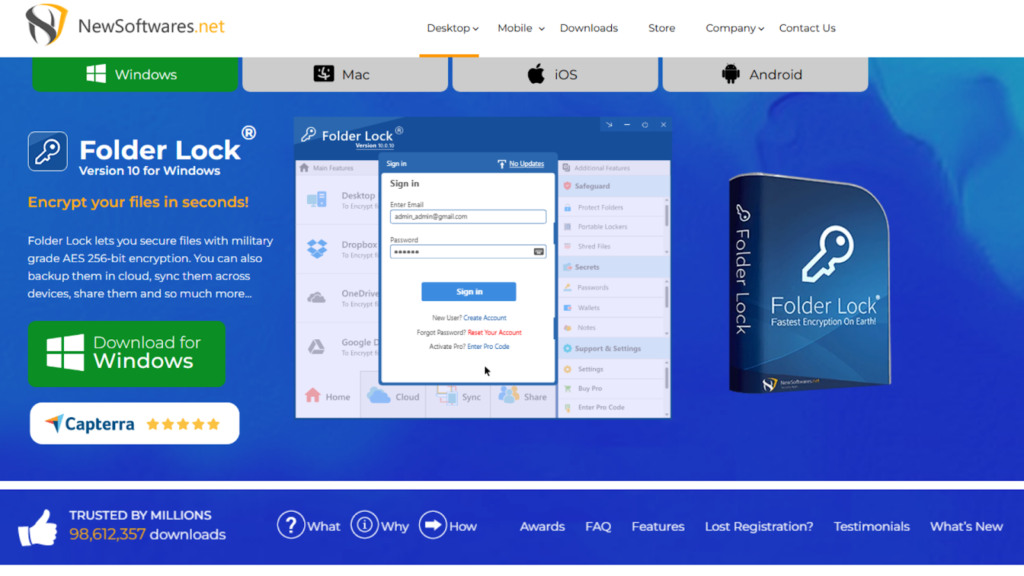
Why pick this first
Folder Lock is purpose-built for local encryption with on the fly AES 256, instant locking and hiding, secure USB copy, file shredding, and optional secure backup you can leave off. This gives you a complete offline posture with simple controls.
What you will do
Create an encrypted Locker, place sensitive files inside, keep Secure Backup off, optionally protect a USB for offline transfer.
Step by step
- Install and set a strong master password
Download Folder Lock from softonic, run the installer, launch, then create a master password. Use at least 14 characters, a passphrase is ideal. - Create a Locker
Open Encrypt Files, choose Create Locker. Pick a location outside any cloud sync folder. Select dynamic size so the container grows as needed. Choose AES 256. Set an additional Locker password if prompted. - Add files securely
Mount or open the Locker from Folder Lock and drag files in. Close or lock when done so the encrypted container is dismounted. - Disable cloud backup
In Secure Backup, leave cloud sync off so the encrypted data never leaves your machine. If you previously used a provider client, ensure the Locker path is outside its sync scope. - Protect removable media
Use Protect USB or Protect CD to copy an encrypted portable locker to a thumb drive. This lets you hand-carry files without uploading. - Shred leftovers
Wipe the original unencrypted files using Shred Files so no recoverable copies remain. - Optional stealth
Enable Stealth Mode so Folder Lock itself is less obvious on shared machines.
Why this works
AES 256 at rest, no cloud path, removable media encrypted, and secure deletion remove the biggest internet-exposure risks with minimal workflow change.
Troubleshooting
- Cannot open a Locker after Windows update. Run Folder Lock as Administrator, then reboot. Check if any anti-ransomware feature is blocking driver mounts.
- Locker inside a synced folder accidentally uploaded. Move the Locker outside the sync tree, disable sync for that folder in the client, then revoke any cloud-side shares.
- Forgot master password. Folder Lock cannot decrypt without it. Check if you printed or stored recovery hints. Consider restoring from an offline backup of the Locker created before the password change.
- USB will not open on another PC. Ensure the other PC has rights to run the portable Locker loader. Corporate lockdowns may block executables on USB. Move the portable Locker to the desktop and run it locally.
Method 2. Windows built-in full disk encryption with BitLocker
BitLocker protects everything on a drive, which is perfect for laptops but less flexible for selective files. It is still valuable when paired with a Folder Lock container that holds the highest sensitivity items.
Steps
- Open Settings, search for BitLocker.
- Turn on BitLocker for the system drive and any external drive that holds archives.
- Save the recovery key to an offline place.
- Reboot to complete encryption.
Use cases
Laptop theft protection, baseline defense. For offline best practices, keep the machine powered off when unattended.
Method 3. Windows selective encryption with 7-Zip
For quick client handoffs without new software on their end, 7-Zip can create AES 256 encrypted archives.
Steps
- Right click files, Add to archive, set archive format to 7z, set encryption to AES 256, enter a strong passphrase.
- Share the archive by encrypted USB or direct device transfer.
- Pass the password in person or by separate channel.
Caveat
You must remember to securely delete originals after creating the archive.
Method 4. Windows and cross-platform containers with VeraCrypt
When you need an open source, cross-platform container, VeraCrypt is an industry staple.
Steps
- Create Volume, choose Standard Volume.
- Pick a file location outside any sync folder.
- Select AES or a cascade, set size, set password, format.
- Mount when needed, dismount when done, then shred originals.
Use cases
Cross-platform collaboration where both sides can install the tool but want no cloud path.
Method 5. macOS system encryption with FileVault
If you are on a Mac, turn on FileVault for full disk encryption. This covers the laptop if lost.
Steps
- System Settings, Privacy and Security, FileVault.
- Turn on, store the recovery key offline.
- Reboot to start encryption.
Selective containers on macOS
- Open Disk Utility, File, New Image, Blank Image.
- Pick size, set Encryption to 256 bit AES, set sparse bundle so it grows on demand.
- Mount when needed, unmount and eject when done.
This mirrors the Windows Locker approach at the container level.
Method 6. Linux with LUKS or gocryptfs
- LUKS for full disk or external drives. Use cryptsetup to format and open, then mount.
- gocryptfs or CryFS for per-folder encryption that plays well with backups without cloud exposure.
Method 7. Mobile device posture
- Android. Turn on device encryption and screen lock. The Folder Lock mobile app can encrypt files and back them up to the cloud when desired, but you can keep cloud backup switched off to stay offline.
- iOS. iPhone encrypts data at rest with a passcode. For extra separation, use an encrypted vault app. Folder Lock publishes mobile editions for iOS and Android. Keep any app cloud sync disabled for offline needs.
Sharing without the internet
- Encrypted USB drives. Use hardware encrypted sticks or use Folder Lock’s Protect USB to package a portable encrypted Locker for hand delivery.
- Time-limited encrypted archives. Create a 7-Zip archive with a unique passphrase for each recipient.
- Short range transfer. Use AirDrop or local network copy inside your own LAN, then delete temporary files and clear recents.
Backups for an offline posture
A file that exists only once is one power surge away from loss. Use a local or portable backup plan that keeps the master copy offline.
3-2-1, adapted for offline
- 3 copies. Working copy plus two backups
- 2 different media types. Internal drive and external SSD or HDD
- 1 copy offsite but still offline. A drive in a safe location, not plugged in and not cloud synced
Windows
- Use Backup settings or third-party imaging to a BitLocker-encrypted external drive.
- Schedule a monthly offline image, verify by test mount.
macOS
- Use Time Machine to an external drive, then eject and store it away.
- Add a monthly Disk Utility image of your encrypted sparse bundle container for a cold backup.
Lifecycle discipline
- Rotate drives. Label clearly with date.
- Test restore quarterly.
How Folder Lock fits into this bigger picture
If your goal is to keep data off the internet, Folder Lock lines up with that plan while staying easy to operate.
What it gives you on day one
- AES 256 encryption in an on the fly dynamic container, so performance feels like a regular folder while protected.
- Instant lock and hide for quick desk departures.
- Shredding and history cleaning to remove traces.
- USB protection for offline handoffs.
- Optional Secure Backup, which you can leave disabled to stay fully offline.
Why choose it over piecing tools together
You can stitch BitLocker, VeraCrypt, and a shredder, but that takes more steps and you risk a mistake. Folder Lock wraps the core local needs into one UI. Reviews and product pages consistently call out the breadth of features for Windows users.
Smart setup for an offline policy
- Create one primary Locker for day-to-day sensitive work, stored outside any sync client.
- Create a second portable Locker for USB transfer.
- Turn off Secure Backup.
- Use Shred Files on originals and temp exports after every session.
- Pair with BitLocker on the laptop for defense in depth.
Real world signals that files should not go to the cloud
- Contractor involvement or shared vendors. If your supply chain includes third parties touching your data, assume their endpoints can become your attack path, as seen in the Snowflake cluster of incidents.
- Secrets in project tools. If your team stores passwords, tokens, or keys in tickets, wikis, or repos, do not place related data in the same provider environment. The Tencent report of exposed environment files and .git is a sharp reminder.
- Unclear ownership of access control. If nobody can list who can read what by tomorrow morning, keep the data offline until that is fixed.
- Regulatory scope. If a single misstep triggers breach notification, fines, or contract penalties, err on the side of local.
Common pitfalls and how to fix them
- Storing the encrypted locker inside a cloud folder
- Fix: Move it out of OneDrive, Google Drive, Dropbox, or corporate sync roots. Update backup scripts accordingly.
- Weak or reused passwords
- Fix: Use a password manager and set unique passphrases for the master and each portable Locker.
- No offline backup
- Fix: Add a second drive, keep it unplugged except during backup, and store it away from the computer.
- Leaking traces
- Fix: Always shred the original files after importing into the Locker. Clear recent file lists.
- Commingled sensitive and casual files
- Fix: Make two workflows. Sensitive items always enter through the Locker. Casual content can sit in regular folders.
Cost and risk context you can share with leadership
- Breach costs remain high worldwide. IBM’s 2025 report notes significant financial impact and links faster detection to AI and automation, but that does not change the basic math for sensitive files. Removing exposure by keeping the most sensitive files offline still eliminates entire attack surfaces.
- DBIR continues to show credential abuse as a dominant tactic. Offline storage is not affected by cloud credential stuffing.
- CISA urges organizations to reduce what is exposed to the public internet. Offline encrypted lockers are the ultimate reduction.
Step-by-step quick starts by scenario
A. Solo professional with a Windows laptop and client contracts
- Turn on BitLocker.
- Install Folder Lock. Create main Locker outside any sync folder.
- Move client folders into the Locker, then shred the originals.
- Create a monthly offline image backup to an encrypted external drive.
- Use Protect USB for deliveries to clients who cannot receive via secure portal.
B. Family archiving IDs and tax records
- Create a Locker named FamilyRecords on a home PC.
- Scan passports and tax PDFs into the Locker.
- Back up the Locker to an external drive that stays unplugged.
- Store one duplicate drive in a safe place offsite.
C. Photographer with terabytes of RAW files
- Keep working set on a local RAID or SSD.
- Put contracts, ID scans, and unreleased shoots in a Locker.
- Back up to external drives that are never cloud synced.
- Deliver client finals via portable Locker on USB if needed.
D. Researcher handling sensitive respondent data
- Create a Locker dedicated to the dataset.
- Remove any copy from lab cloud shares.
- Maintain a signed access log and keep the machine offline when not in use.
What to say when someone asks for a cloud link
- I can share by encrypted USB.
- I can send a time-limited encrypted archive and the passphrase by phone.
- We do not upload this class of data to any provider. It is a policy decision.
Mini troubleshooting library
I moved a Locker and it will not open
Open Folder Lock, browse to the new path, add the Locker manually, then unlock.
Windows Defender or vendor AV flags the portable Locker
Whitelist the Folder Lock portable executable. Corporate policies may require IT approval.
The Locker feels slow on a USB hard drive
Use SSD media for portable lockers and keep the volume size reasonable. Large single archives feel slower on spinning disks.
macOS user cannot open my Windows Locker
Portable Lockers are Windows centric. For cross-platform partners, use VeraCrypt containers or send a 7-Zip archive with AES 256 and a strong passphrase.
Recap
If you cannot live with the blast radius of a cloud breach, keep the data off the internet. Use an encrypted locker on your machine, shred leftovers, and keep backups offline. Folder Lock makes the Windows side easy while letting you stay fully offline by turning Secure Backup off. The result is fewer moving parts and a far smaller attack surface.
FAQs
1) Is keeping data local still worth it if my cloud has MFA and alerts
Yes for high-impact files. MFA and alerts help, but stolen credentials, misconfigurations, and supply chain gaps continue to drive breaches. Local encrypted lockers do not depend on a provider’s perimeter.
2) Can I use Folder Lock alongside BitLocker
Yes. BitLocker protects the whole drive. Folder Lock adds a separate encrypted vault for your most sensitive files and gives you portable USB protection and shredding.
3) What if I accidentally saved my Locker in a cloud folder
Move it out of the sync folder, pause syncing during the move, and revoke any shares. Keep Secure Backup turned off inside Folder Lock to avoid automatic uploads.
4) Is an encrypted 7-Zip archive enough for client delivery
For one-time handoffs, yes, if you use AES 256 and a unique passphrase per client. For ongoing work, use a portable Locker on encrypted USB so you can add or remove files without creating new archives.
5) How do I recover if I forget my Locker password
There is no backdoor into strong encryption. Check whether you stored recovery hints. Otherwise restore from your offline backup of the Locker taken before the password change.